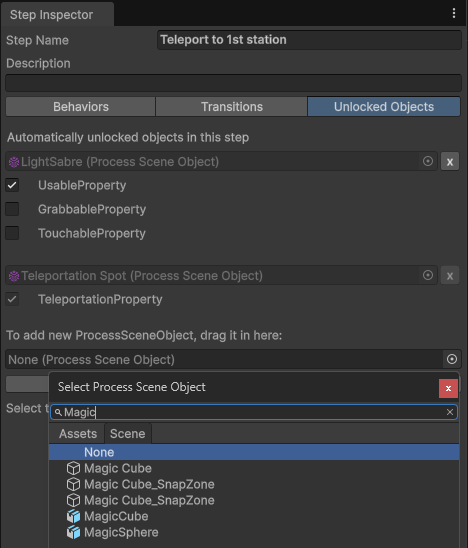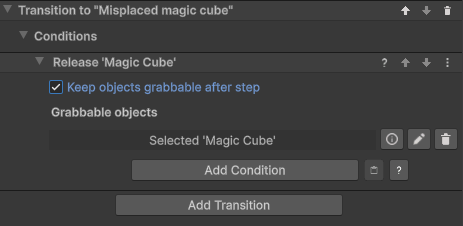Tip: Press CTRL+F to search within this page!
How to make an object interactable all the time?
Why are not all interactions possible all the time?
I get a PlatformNotSupportedException when I try to build and run my project on a Mac. How do I fix this?
How do I generate TTS files as a MacOS user?
I want a snappable object to only snap when it is close to the snap zone, how do I achieve that?
My object is not moving with the move object / follow path behavior. What's wrong?
Can I use VR Builder without an HMD (VR headset)?
My standalone application is not working, now what?
The “hands” / controllers seem to be stuck in the ground. What’s happening?
Why is my snapzone not visible in the built application?
When I build my project everything disappears, help me!
Everything is pink in Unity, why is this?